Understanding GitHub Pages: A Foundation for Your Online Presence
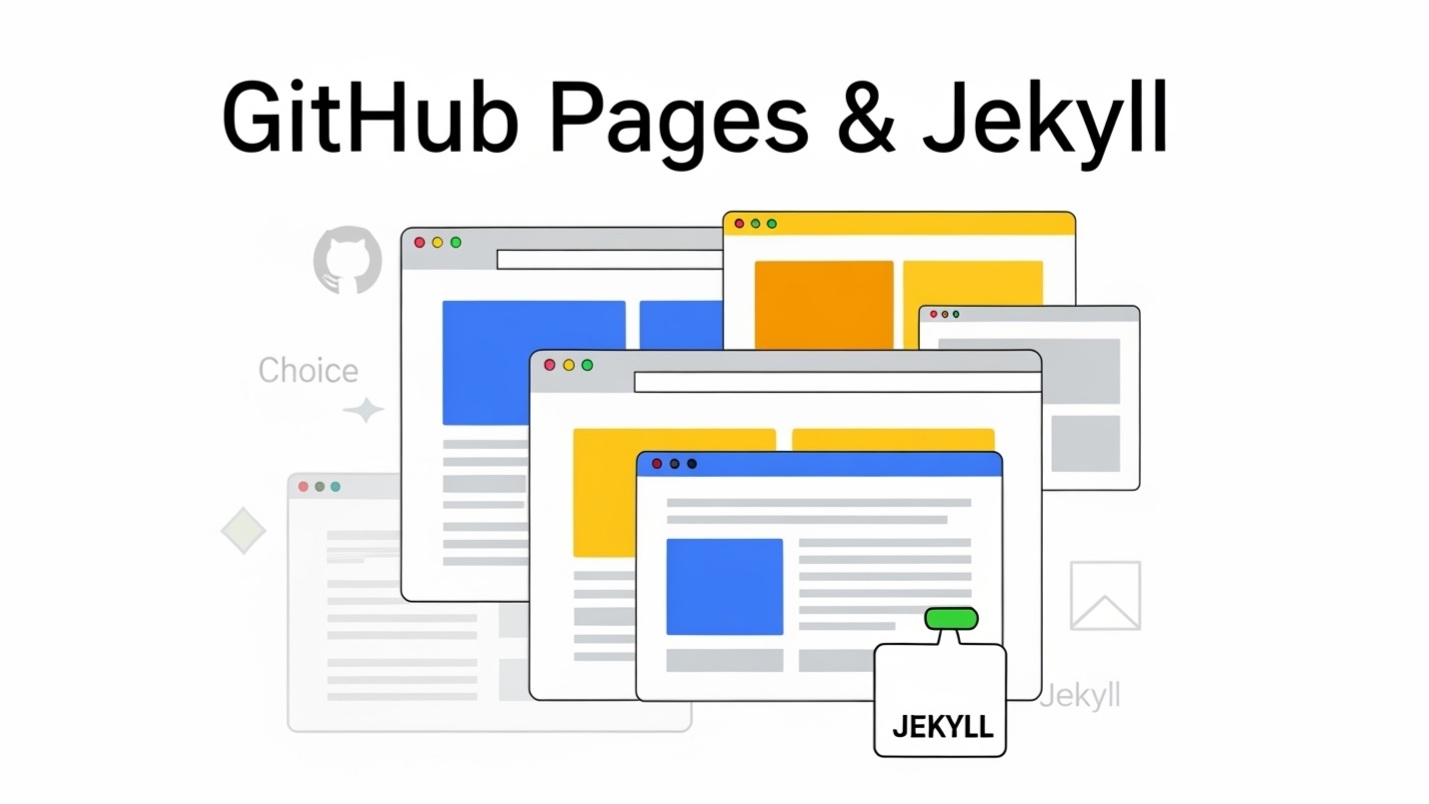
GitHub Pages offers a free and convenient way to host static websites directly from your GitHub repositories. Whether you're a developer showcasing a portfolio, a student publishing a project, or a business owner creating simple landing pages, GitHub Pages provides a robust platform. It leverages the power of Git for version control, making website management and deployment incredibly streamlined. At its core, GitHub Pages is designed for static content, meaning it serves HTML, CSS, and JavaScript files directly to the browser. This makes it ideal for blogs, documentation sites, personal portfolios, and small business websites that do not require server-side processing or databases.
The simplicity of GitHub Pages lies in its integration with GitHub repositories. You commit your website files to a specific branch (or folder within a branch), and GitHub automatically builds and deploys your site. For those familiar with command-line tools and Git workflows, this process is intuitive and efficient. Furthermore, GitHub Pages supports Jekyll, a popular static site generator, which allows for more dynamic content creation and management using Markdown files and templating. This combination empowers users to build sophisticated static sites without the complexities of traditional web hosting environments.
Before diving into the specifics of User and Project Pages, it's crucial to grasp the fundamental concept of how GitHub Pages operates. When you push changes to your designated branch, GitHub triggers a build process. If you're using Jekyll, this process converts your Markdown and Liquid files into static HTML. Once built, these static files are served over the web. This static nature contributes to fast loading times and enhanced security, as there are no server-side scripts to exploit. Understanding this underlying mechanism is key to effectively utilizing GitHub Pages for your web hosting needs.
Another important aspect to consider is the use of custom domains. While GitHub Pages sites are typically hosted under the .github.io subdomain (e.g., yourusername.github.io or yourusername.github.io/your-project), you have the flexibility to connect your own custom domain. This feature significantly enhances your website's branding and professionalism, making it appear as a fully independent entity rather than a GitHub-hosted page. Setting up a custom domain involves configuring DNS records with your domain registrar to point to GitHub's servers. This seamless integration ensures that your audience can access your site through a memorable and branded URL.
What is a GitHub User or Organization Page and When to Use It
A GitHub User Page, sometimes referred to as an Organization Page, is a special type of GitHub Pages site specifically designed for an individual GitHub user or an organization. It serves as a primary online presence, often used for personal portfolios, resumes, blogs, or a general website for an organization. The key characteristic of a User Page is its unique repository naming convention and URL structure. For a user, the repository must be named username.github.io, where "username" is your GitHub username. Similarly, for an organization, it would be organizationname.github.io.
Key Characteristics of User Pages
- Dedicated Repository: A User Page is hosted in a dedicated repository named username.github.io (or organizationname.github.io). This repository is typically created at the root level of your GitHub account.
- Primary Online Presence: It serves as your main website or online identity on GitHub Pages. This is where you would typically host your personal blog, portfolio, or a general information site about yourself or your organization.
- Root Domain or Subdomain: By default, User Pages are accessible at https://username.github.io. You can also configure a custom domain (e.g., https://www.yourdomain.com) to point directly to this site, effectively replacing the .github.io subdomain. This is a common practice for enhancing branding and professionalism.
- Content Source: The content for a User Page is usually served from the main branch of the username.github.io repository. Historically, it was common to use the master branch, but main is now the preferred default.
- Single Per User/Organization: You can only have one User Page per GitHub account or organization. This makes it a central hub for your online presence, differentiating it from project-specific sites.
Common Use Cases for User Pages
User Pages are highly versatile and are suitable for a wide range of applications that require a central, personalized online presence.
One of the most common uses for a User Page is a personal portfolio or resume website. Developers, designers, writers, and other professionals can use this space to showcase their work, highlight their skills, and provide contact information. It acts as a digital business card, readily accessible to potential employers or collaborators. By hosting your portfolio on GitHub Pages, you demonstrate your technical proficiency and familiarity with version control systems.
Another popular application is hosting a personal blog. Many developers and tech enthusiasts use Jekyll or other static site generators to create content-rich blogs on their User Pages. This allows them to share their knowledge, insights, and experiences with a wider audience without the overhead of traditional content management systems like WordPress. The simplicity of Markdown for writing blog posts and the automatic deployment via GitHub make it an attractive option for regular content creators.
For organizations, a User Page (in this context, an Organization Page) can serve as the official website for an open-source project, a community group, or even a small company. It provides a central location for information about the organization, its mission, its projects, and how to get involved. This can include anything from a simple "About Us" page to extensive documentation and community guidelines. The shared repository and collaborative nature of GitHub make it an excellent choice for teams working on public-facing information.
User Pages are also ideal for online learning resources or tutorials. Educators or individuals who want to share educational content can host comprehensive guides, code examples, and interactive tutorials on their User Page. The static nature ensures fast loading times, which is crucial for delivering a smooth learning experience. Version control allows for easy updates and improvements to the content over time.
In summary, choose a GitHub User Page when you need a single, central online presence for yourself or your organization. It's perfect for showcasing your personal brand, publishing a blog, or establishing a main website that represents your overall identity on the web.
What is a GitHub Project Page and When to Use It
A GitHub Project Page is designed to host documentation, demo sites, or marketing pages specifically for a single project hosted on GitHub. Unlike User Pages, Project Pages are tied to a particular repository and are typically accessed via a subpath of your User Page domain or a custom domain configured for that specific project. This makes them ideal for providing supplementary information directly related to a software project, library, or any other repository on GitHub.
Key Characteristics of Project Pages
- Repository Association: A Project Page is directly associated with a specific GitHub repository. For example, if your repository is named my-awesome-project, the Project Page will be linked to that repository.
- URL Structure: By default, Project Pages are accessible at https://username.github.io/repository-name (or https://organizationname.github.io/repository-name). The repository-name becomes a subpath of your primary GitHub Pages domain.
- Content Source: Project Pages can be served from a specific branch within the project repository (commonly the gh-pages branch, though main or docs folder within main are also common options now), or via a GitHub Actions workflow that builds and deploys the site.
- Multiple Per User/Organization: You can have multiple Project Pages, one for each repository you wish to create a dedicated website for. This is a significant distinction from User Pages, where you are limited to one.
- Self-Contained: Each Project Page exists within its own repository, making it self-contained and easily manageable alongside the project's codebase.
Common Use Cases for Project Pages
Project Pages excel in scenarios where you need to provide a dedicated web presence for a specific software project or repository.
One of the most prevalent uses is project documentation. When you develop a software library, an API, or any open-source tool, comprehensive documentation is crucial for user adoption. A Project Page can host your API reference, tutorials, installation guides, and examples. Tools like Jekyll are often used here to generate beautiful and searchable documentation sites directly from Markdown files within the project repository. This keeps your documentation co-located with your code, simplifying updates and ensuring consistency.
Another popular application is creating demo sites or live examples for your projects. If you've built a JavaScript library, a CSS framework, or a web component, a Project Page can serve as a live demonstration of its capabilities. Users can visit the page to see the code in action, interact with components, and understand how to integrate them into their own projects. This significantly enhances the discoverability and usability of your work.
Marketing or landing pages for a specific project are also a strong use case. You might want a dedicated page to highlight the features, benefits, and screenshots of your software. This page can include calls to action, links to your repository, and even a small FAQ section. By having a separate Project Page, you can tailor the messaging and design specifically for promoting that particular project without cluttering your main User Page.
For academic projects or research outputs, Project Pages provide an excellent platform to publish supplementary materials, data visualizations, or interactive components related to your research. This allows other researchers and the public to easily access and engage with your work.
In essence, choose a GitHub Project Page when you need to provide a web presence directly related to a specific GitHub repository. It's the go-to solution for documentation, live demos, and focused marketing efforts for individual projects, ensuring that each project has its own dedicated online space.
Key Differences and Decision-Making Factors
While both User Pages and Project Pages leverage GitHub Pages infrastructure, understanding their fundamental differences is crucial for making an informed decision about which type to use for your specific needs. The choice hinges on the purpose of your website, its scope, and how you envision its presence on the web.
Purpose and Scope
The primary distinction lies in their intended purpose. A User Page is designed as a personal or organizational online identity. Think of it as your digital home base – a central point to represent yourself or your organization. This is where you might host your resume, personal blog, portfolio of diverse work, or general information about your open-source initiatives. Its scope is broad, encompassing your overall online persona.
Conversely, a Project Page is inherently project-specific. Its purpose is to support a particular GitHub repository. This means it’s ideal for housing documentation for a software library, a live demo of a web application, a landing page for a specific open-source tool, or academic project results. The scope is narrow and focused, directly serving the needs of a single project.
URL Structure and Branding
The URL structure is a significant differentiating factor. A User Page defaults to https://username.github.io (or https://organizationname.github.io). This clean, top-level domain structure lends itself well to personal branding or official organizational presence. Crucially, it's also the type of page where you are most likely to set up a custom domain (e.g., https://www.yourdomain.com) to further enhance your professional branding. When you use a custom domain, the .github.io part becomes invisible to your visitors, offering a truly custom experience.
For Project Pages, the default URL structure is https://username.github.io/repository-name (or https://organizationname.github.io/repository-name). Notice the /repository-name subpath. While you can configure a custom domain for a Project Page, it will typically manifest as a subdomain (e.g., https://docs.yourproject.com) or a path on a primary domain if you control the entire domain structure. The subpath structure naturally reinforces the idea that it's a page specifically related to a project under your main GitHub identity.
| Feature | User/Organization Page | Project Page |
|---|---|---|
| Primary Purpose | Personal/Organization identity, portfolio, blog, main website | Project documentation, demos, landing page for a specific repository |
| Repository Name | username.github.io or organizationname.github.io | Any repository name (e.g., my-awesome-project) |
| Default URL Structure | https://username.github.io | https://username.github.io/repository-name |
| Custom Domain Support | Yes, typically as a root domain (e.g., yourdomain.com) | Yes, typically as a subdomain (e.g., docs.yourdomain.com) or a path on a root domain |
| Number Allowed | One per user/organization | Multiple (one per repository) |
| Content Source Branch/Folder | Usually main branch | Typically gh-pages branch or /docs folder on main |
Content Management and Repository Structure
The way content is managed and structured within your GitHub repositories also differs. For a User Page, all your website content for that primary site resides in the singular username.github.io repository. This keeps your personal site's content separate from all your other projects.
For Project Pages, the website content lives within the same repository as the project code itself. This is often in a dedicated branch like gh-pages or within a /docs folder on the main branch. This co-location of documentation/website with the project code is highly beneficial for open-source projects, as it ensures that documentation updates are tightly coupled with code changes. It simplifies versioning and deployment, making it easier for contributors to update both code and its accompanying explanation.
SEO Implications
From an SEO perspective, both types of GitHub Pages sites are treated like any other static website. The primary factors for search engine ranking remain high-quality content, relevant keywords, site speed, and backlinks.
For User Pages, especially with a custom domain, you have the advantage of building domain authority for your main brand or identity. All content on yourdomain.com contributes to the SEO profile of that single domain, which can be beneficial if you're aiming to rank for broad personal or organizational keywords.
Project Pages with their default subpath structure (username.github.io/repository-name) will have their SEO authority somewhat tied to the parent .github.io domain, although search engines are adept at recognizing individual sites. If you use custom subdomains (e.g., docs.yourproject.com), these will accrue their own SEO authority. The key for Project Pages SEO is to ensure the content is highly relevant to the project, uses targeted keywords, and provides valuable information that other sites might link to. Internal linking within your documentation is also crucial for SEO.
In essence, if you need a singular, overarching web presence for yourself or your organization, a User Page is the way to go, especially with a custom domain. If you require dedicated, project-specific websites for each of your repositories, a Project Page is the more appropriate and organized choice. Many users leverage both: a User Page for their personal site and Project Pages for each of their open-source projects.
Setting up GitHub Pages with Jekyll
Jekyll is a static site generator that integrates seamlessly with GitHub Pages, allowing you to build dynamic-looking websites from plain text files. It takes your content, written in Markdown, and applies layouts, includes, and other templating features to generate a complete static HTML website. This section will guide you through the general process of setting up GitHub Pages with Jekyll for both User and Project Pages.
Prerequisites for Jekyll Setup
Before you begin, ensure you have the following installed on your local machine:
- Ruby: Jekyll is built with Ruby, so you need to have a Ruby development environment set up. It's recommended to use a Ruby version manager like RVM (Ruby Version Manager) or rbenv to manage multiple Ruby versions.
- Bundler: Bundler is a Ruby gem that manages your project's Ruby gem dependencies. It ensures that you're using the correct versions of Jekyll and its plugins. You can install it using gem install bundler.
- Git: You'll need Git installed to interact with your GitHub repositories.
Setting up a User Page with Jekyll
To set up a User Page with Jekyll, follow these steps:
- Create a New Repository: On GitHub, create a new public repository named username.github.io, replacing username with your GitHub username. This naming convention is crucial for GitHub to recognize it as a User Page.
- Clone the Repository: Clone this newly created repository to your local machine:
git clone https://github.com/username/username.github.io.git - Initialize Jekyll: Navigate into the cloned directory and create a new Jekyll site.
The --force flag is used because the directory is not empty (it contains the .git folder). This command will scaffold a basic Jekyll site with a default theme.cd username.github.io jekyll new . --force - Configure _config.yml: Open the _config.yml file. For a User Page, you typically don't need to set a baseurl unless you're serving it from a subpath (which is uncommon for User Pages using a root domain). Ensure your title, description, and other site-wide settings are correctly configured.
- Install Dependencies: Run bundle install to install all the necessary Jekyll gems and dependencies specified in your Gemfile.
- Test Locally: Preview your site locally before pushing it to GitHub:
This will typically serve your site at http://localhost:4000.bundle exec jekyll serve - Commit and Push: Once you're satisfied with your site, commit your changes and push them to the main branch of your repository:
git add . git commit -m "Initial Jekyll User Page setup" git push origin main - View Live Site: Your site should be live at https://username.github.io within a few minutes.
Setting up a Project Page with Jekyll
Setting up a Project Page with Jekyll involves a slight variation, mainly regarding the repository structure and base URL.
- Create a New or Use Existing Repository: Navigate to your project repository on GitHub (e.g., my-awesome-project). If it doesn't exist, create a new public repository.
- Clone the Repository (if new): Clone the project repository to your local machine.
- Choose Your Publishing Source:
- gh-pages branch: A common method. Create and switch to a new branch named gh-pages:
git checkout -b gh-pages - /docs folder on main: Another popular option. If you prefer to keep your site files within the main branch, create a folder named docs at the root of your repository.
- GitHub Actions: The most modern and flexible approach. This involves setting up a workflow file (.github/workflows/jekyll.yml) to build and deploy your site. This is often preferred for more complex Jekyll setups or when you need specific build steps.
- gh-pages branch: A common method. Create and switch to a new branch named gh-pages:
- Initialize Jekyll: If you're using the gh-pages branch or a new docs folder, initialize Jekyll within that location.
cd my-awesome-project # or cd my-awesome-project/docs if using /docs folder jekyll new . --force - Configure _config.yml (Crucial for Project Pages): This is the most important step for Project Pages. You must set the baseurl in your _config.yml file to the name of your repository.
This ensures that all your site's assets (CSS, JavaScript, images) are correctly linked when the site is served from a subpath. Without this, your site's styling and functionality may break.baseurl: "/my-awesome-project" # Replace with your repository name - Install Dependencies: Run bundle install.
- Test Locally (with baseurl): When testing a Project Page locally, you need to simulate the subpath.
This will typically serve your site at http://localhost:4000/my-awesome-project.bundle exec jekyll serve --baseurl "/my-awesome-project" - Commit and Push: Commit your changes and push them to the chosen branch (e.g., gh-pages or main if using the /docs folder):
orgit add . git commit -m "Initial Jekyll Project Page setup" git push origin gh-pages
if you chose the /docs folder on main.git push origin main - Configure GitHub Pages Settings: Go to your repository on GitHub, then navigate to "Settings" > "Pages". Under "Build and deployment", select your chosen source (e.g., "Deploy from a branch", then select gh-pages or main with the /docs folder, or "GitHub Actions").
- View Live Site: Your site should be live at https://username.github.io/my-awesome-project within a few minutes.
The key takeaway for Jekyll and Project Pages is the baseurl setting in _config.yml and how you test locally. Always remember to include the repository name in your baseurl to ensure proper asset loading when deployed on GitHub Pages. For more advanced Jekyll setups, especially with custom plugins or complex build processes, using GitHub Actions as your publishing source offers greater control and flexibility.
Advanced Considerations and Best Practices
Beyond the basic setup, several advanced considerations and best practices can significantly enhance your GitHub Pages experience, whether you're using User or Project Pages. These include optimizing for search engines, improving site performance, and streamlining your development workflow.
Search Engine Optimization SEO for GitHub Pages
SEO is crucial for ensuring your GitHub Pages site is discoverable by search engines like Google. While GitHub Pages itself doesn't offer specific SEO advantages over other hosting platforms, you can implement standard SEO practices to improve your ranking.
First, focus on high-quality, valuable content. Search engines prioritize content that genuinely answers user queries and provides a positive experience. Ensure your articles, documentation, or portfolio descriptions are comprehensive, well-written, and directly address your target audience's needs. Regularly update your content to keep it fresh and relevant.
Keyword research and integration are fundamental. Identify relevant keywords and phrases that people might use to find your content. Naturally incorporate these keywords into your page titles, headings (<h2>, <h3>), paragraphs, and image alt text. Avoid keyword stuffing, as this can negatively impact your ranking. Tools like Google Keyword Planner can assist in finding effective keywords.
Optimize your meta tags. The <title> tag is one of the most important SEO elements. It should be concise, descriptive, and include your primary keywords. The <meta name="description"> tag provides a brief summary of your page's content, which often appears in search results. While it's not a direct ranking factor, a compelling description can improve click-through rates.
Site structure and internal linking play a vital role. Organize your content logically using clear headings and subheadings. Create a well-structured navigation menu that allows users and search engine crawlers to easily explore your site. Implement strategic internal links between related pages to pass link equity and guide users to more information. For Jekyll sites, using categories and tags can further enhance content organization and discoverability.
Consider creating and submitting a sitemap.xml file to search engines via Google Search Console. A sitemap helps crawlers understand your site's structure and ensures all your important pages are indexed. For Jekyll, many themes automatically generate a sitemap, or you can use plugins like jekyll-sitemap.
Lastly, ensure your site is mobile-friendly. Google uses mobile-first indexing, meaning it primarily uses the mobile version of your content for ranking. GitHub Pages sites are generally responsive, but always test your design on various devices to ensure a seamless user experience.
Performance Optimization
Fast loading times are critical for both user experience and SEO. GitHub Pages, being static, already has a performance advantage, but you can further optimize your site:
- Optimize Images: Compress images without significant quality loss. Use modern formats like WebP where supported. Specify image dimensions in your HTML to prevent layout shifts.
- Minify HTML, CSS, and JavaScript: Remove unnecessary characters from your code files to reduce their size. Jekyll often handles this automatically for themes, but you can use build tools for custom setups.
- Leverage Browser Caching: GitHub Pages automatically sets appropriate caching headers, but understanding how caching works can help you make informed decisions about asset management.
- Reduce HTTP Requests: Combine CSS and JavaScript files where possible. Use CSS sprites for small icons.
- Use a Content Delivery Network (CDN): While GitHub Pages serves content globally, if you have very high traffic or specific geographic targeting needs, you might consider putting a CDN like Cloudflare in front of your GitHub Pages site for enhanced performance and security.
Custom Domains and HTTPS
Using a custom domain (e.g., yourdomain.com instead of yourusername.github.io) is highly recommended for branding and professionalism.
- DNS Configuration: You'll need to configure your domain's DNS records (A records and CNAME records) to point to GitHub Pages. GitHub provides detailed instructions for this.
- HTTPS Enforcement: GitHub Pages automatically provides HTTPS for all .github.io domains and for custom domains configured through their system. Ensure "Enforce HTTPS" is checked in your repository's Pages settings. This is crucial for security and SEO, as Google favors HTTPS sites.
Version Control and Workflow
Embrace Git's version control capabilities for your website.
- Branching Strategy: For development, consider a branching strategy like Git Flow or a simple feature branch workflow. Develop new content or features on separate branches, and merge into your main publishing branch (e.g., main or gh-pages) only after testing.
- Automated Deployment (GitHub Actions): For complex Jekyll sites or if you need specific build steps, consider using GitHub Actions to automate your deployment process. You can set up workflows to lint your code, run tests, build your Jekyll site, and then deploy it to GitHub Pages upon pushing to a specific branch. This provides a robust and repeatable deployment pipeline.
- Local Development: Always develop and test your Jekyll site locally using bundle exec jekyll serve before pushing changes to GitHub. This catches errors early and ensures your site functions as expected.
Maintaining an Evergreen Article Style
The request specifies an "evergreen" article style, which means the content should remain relevant over a long period, not tied to specific trends or dates. This aligns perfectly with the problem-solution format of answering questions.
- Focus on Core Concepts: Discuss fundamental principles and widely applicable solutions rather than fleeting technologies or time-sensitive news. For example, instead of "Top 5 Marketing Trends for 2025," focus on "Understanding the Fundamentals of Content Marketing."
- Address Universal Problems: Frame your content around common challenges or questions that users will consistently search for, such as "How to Choose the Right Hosting for a Static Website" rather than "GitHub Pages Updates Q1 2025."
- Avoid Specific Dates and Time-Sensitive References: While it's okay to mention the current year or historical context, avoid making the article's core message dependent on specific dates that will quickly become outdated.
- Regularly Review and Update: Even evergreen content benefits from periodic review. As technologies evolve or new best practices emerge, update your articles to ensure their continued accuracy and relevance. This includes updating code examples, tool recommendations, or terminology.
By implementing these advanced considerations and best practices, you can create a highly performant, SEO-friendly, and maintainable website on GitHub Pages that serves your needs effectively for years to come. The choice between User and Project Pages then becomes a clear decision based on the structure and purpose of your online presence.